Google Ads disapproved destination not working indicates that the URL entered into Google Ads has issues. This could be caused by a manual error when entering the URL or recent changes to the website, such as a migration or upgrade.
If your Google Ads got disapproved due to issues with the destination not working, chances are your target page might not be working or your response code might not be right.
There are many reasons for leading to this error, such as accidental changes, poor website migration, or simply server errors. It’s important to find the correct cause of the destination not working apply necessary changes to fix it and re-submit the Ad for re-consideration.
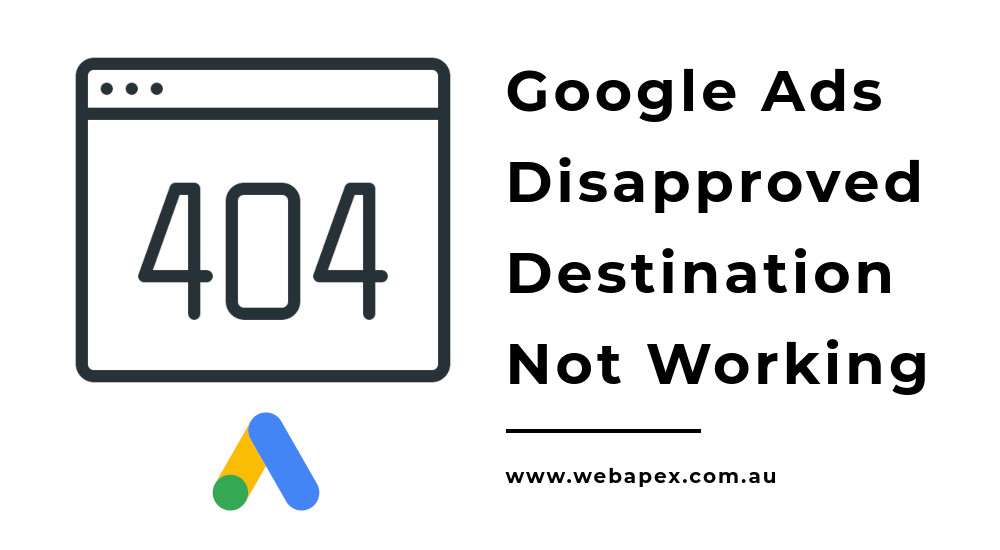
Google Ads Disapproved Destination Not Working
Let’s look at some solutions to fix your Google Ads being disapproved due to the destination not working.
Table of contents:
- Check if the page is working in the browser
- Check if the hosting is down
- Website migration leading to destination error
- The page is working but Google Ads disapproved
- Check the HTTP server response code
- Check for multiple redirects
- Dynamic URL parameters
- Adsbot-Google blocking
- All looks good but ads still disapproved
Check if the page is working in the browser
This is the simplest check that anyone can do, just enter the page URL in the browser address bar and see if the page is loading or returning a 404 page not found.
If the page is not working
If the page is not loading, contact your website administrator and get it checked.
If you may have made any small to major changes recently like changing the URL, website upgrade or modification then engage with the person who may have done the changes to investigate it further.
If you know the recent changes that may have affected then get it fixed or revert to the old version and ensure your website loads fine before you re-submit the ads in Google Ads.
Check if the hosting is down
It is worth checking if the website is down or maybe going offline regularly recently which may have triggered the ad’s disapproval.
If the hosting is down, your entire website will be offline in most cases.
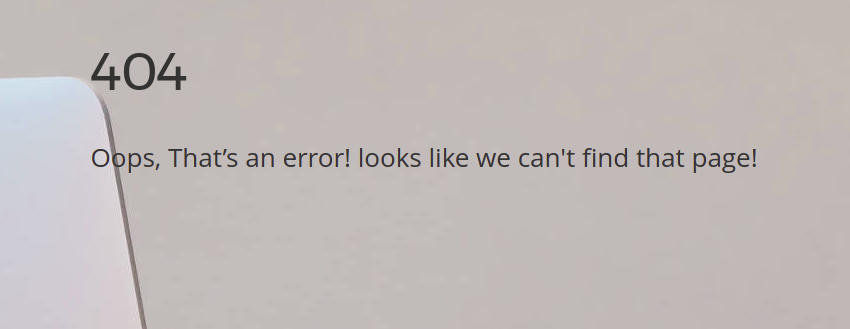
404 Page Not Found
You may also check the Google Search Console report if Google Bot may have difficulty reaching your website.
Website migration leading to destination error
When website migration is done without proper planning, URL mapping and redirection then some of your old pages may be offline and if these URLs are used in Ads then users will be going to a “404 page not found” page.
Google Ads bot regularly checks if the destination is working correctly to ensure users get a positive experience. No one likes to land on a 404 page not found when they click on an ad.
The page is working but Google Ads disapproved
This is a tricky one, if you have noticed your page is working as intended but your ads disapproved saying the destination not working then you need to dig deep.
The process may be slightly technical and the expertise of a Google Ads consultant and website developer may be needed to address this issue.
Follow the further steps below and you may find a solution if all is OK but still getting the “destination not working” error in Google Ads.
Check the HTTP server response code
Even if your page appears to load fine, an incorrect server response code can still lead to ad disapproval.
Google Ads bot relies on the HTTP server response code to verify the destination’s functionality and compliance.
Ensuring your server returns a “200 OK” response code is crucial. This code indicates that the page is functioning correctly, allowing Google to reconsider and approve your ad.
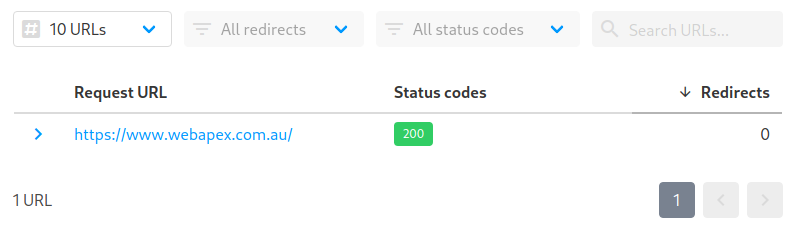
How to check the HTTP server response code?
You can use any of the following tools or similar others to check the server response code.
If this may be the issue then get it fixed and re-submit the ad to Google Ads and it should work fine.
Check for multiple redirects
Sometimes you may have multiple redirects eventually leading to a 404 page not found.
As a best practice, avoid multiple redirections because if the flow breaks then it can lead to “page not working” and in some cases destination not working.

Redirect Chain
To ensure your redirects are streamlined and functioning correctly, use a redirect checker tool.
The redirect checker (link below) checks for multiple redirects if any and you can see that in the result section.
Even if you have to place redirection then just have one level (A to B) redirection that you can check and troubleshoot easily and apply the fix to make the page work and fix the ad disapproval due to the destination not working.
Dynamic URL parameters
Check if your URL can handle dynamic tracking parameters. If Auto-tagging is enabled in Google Ads, Google will append a GCLID (Google Click Identifier) to the URL.
Example: www.example.com/?gclid=easdDEasdfEadfasd9oADFA
To manage Auto-tagging settings, navigate to Google Ads > Settings > Account Settings.
If your website cannot process URL parameters correctly, it may cause issues with the Google Ads system, leading to disapproved ads due to “destination not working.”
To resolve this, you may need to contact your website developer to ensure your site can handle these parameters properly. This will help maintain the functionality of your URLs and ensure smooth ad operations.
Hands-on implementation experience
One of our client at webapex had their ads disapproved saying the destination not working but the page was loading fine.
Later after testing, we found out that the server configuration was such that it couldn’t handle the dynamic parameters.
After fixing that issue, it started to work as intended.
Adsbot-Google blocking
Blocking Adsbot-Google, the crawler used by Google Ads to check the quality and functionality of your landing pages, can lead to your ads being disapproved due to “destination not working.”
Ensure that your website’s robots.txt file allows access to Adsbot-Google so it can properly crawl and verify your landing pages. If Adsbot-Google is blocked, Google won’t be able to assess your site, potentially causing ad disapprovals. Check and update your robots.txt file.
This simple adjustment can help maintain ad approval and ensure your campaigns run smoothly.
All looks good but ads still disapproved
Now, you may come to a situation where all tests will pass but your ads are still disapproved.
The worst part is you may not get the right answer from Google support representatives about the reasons for the disapproval.
The destination URL is working but still Google Ads disapproved saying the destination not working
This is a bit strange as you can load your page fine but Google thinks some issues with the destination URL. It can happen to a WordPress site as well as on other platforms.
Try: Enable Auto-Tagging in Google Ads
In some tests, we found that enabling the Auto-Tagging did the tick and Ads got approved.
Apply changes to your Ads
Just apply minor changes to your Ads and let the system review them again.
You may also try and create a new set of Ads and see if they will get approved.
Conclusion: Sometimes Google is not very specific and hence you have to try different things to make it work.
Related
- Google Ads disapproved
- Google Ads disapproved malicious software
- Ads disapproved destination mismatch
Need help?
If you are worried or don’t know what to do then it’s best to work with an expert who can guide you in the right direction. Book a chat with one of our Google Ads experts in Melbourne to discuss your needs. We provide Google Ads services Australia-wide.
If you are located in other cities then visit our Google Ads services location pages below.